Here’s How To Use Gmail’s “Enable Offline Mail” Option Now That It Is Without Internet.
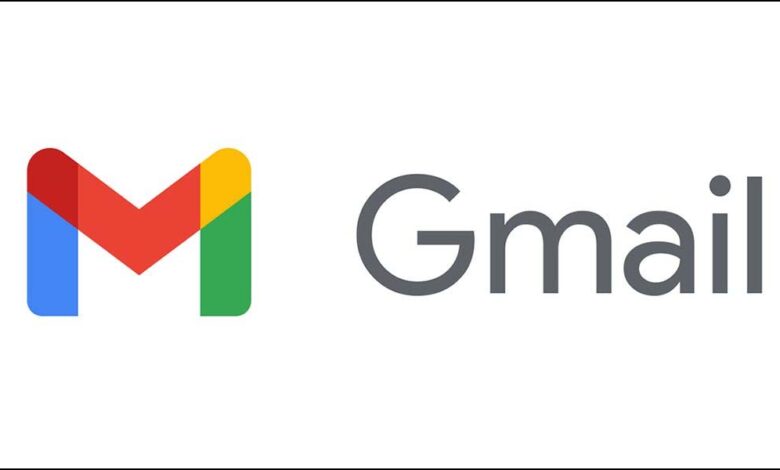
Undoubtedly one of the most popular email services on the market, Google regularly enhances Gmail by introducing new features and adjustments. The Mountain View behemoth has now made it possible to use Gmail without a working internet connection. See how it functions right here!
U
sing Gmail Offline
Any email service, including Gmail, needs to be connected to the internet in order for users to check their inbox, receive new emails, and reply to them. However, users will be able to access essentially all of the features of Google’s email service without any internet connection if the offline mail mode for Gmail is set. Checking their mailbox, reading unread emails, and even sending new emails to recipients will all be possible. Therefore, take the instructions below to get started with Gmail’s offline mode right immediately.
- Open the in-app settings menu and log into your Gmail account on your computer.
- From the top navigation bar, select the “Offline” tab.
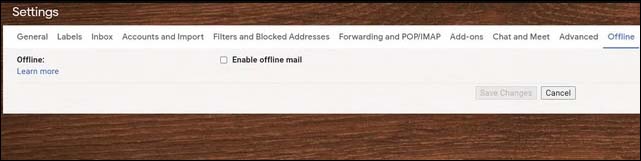
- To enable Gmail’s offline mode, select the “Enable offline mail” checkbox on this screen. Additionally, you can select the feature’s preferred settings.
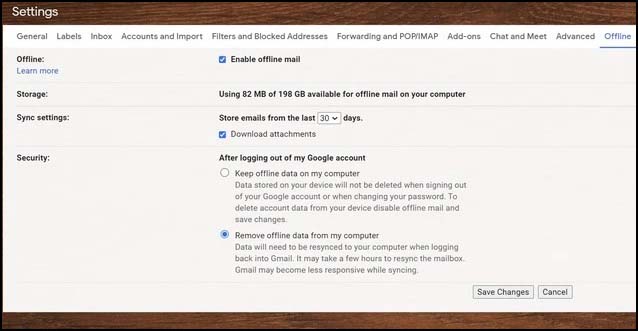
- Click the “Save Changes” button at the bottom when finished.
Gmail will automatically sync your most recent emails for offline access and preserve them for a set amount of time, ranging from 7 days to 90 days, when the offline mode is on. It is important to note that sending an email in offline mode will not really get the message to the intended recipient. Instead, it will send the written email as soon as the user reconnects to the internet after saving it in a new “Outbox” folder. Google advises users to bookmark Gmail on their Chrome browsers so they can access the service even when they are offline.
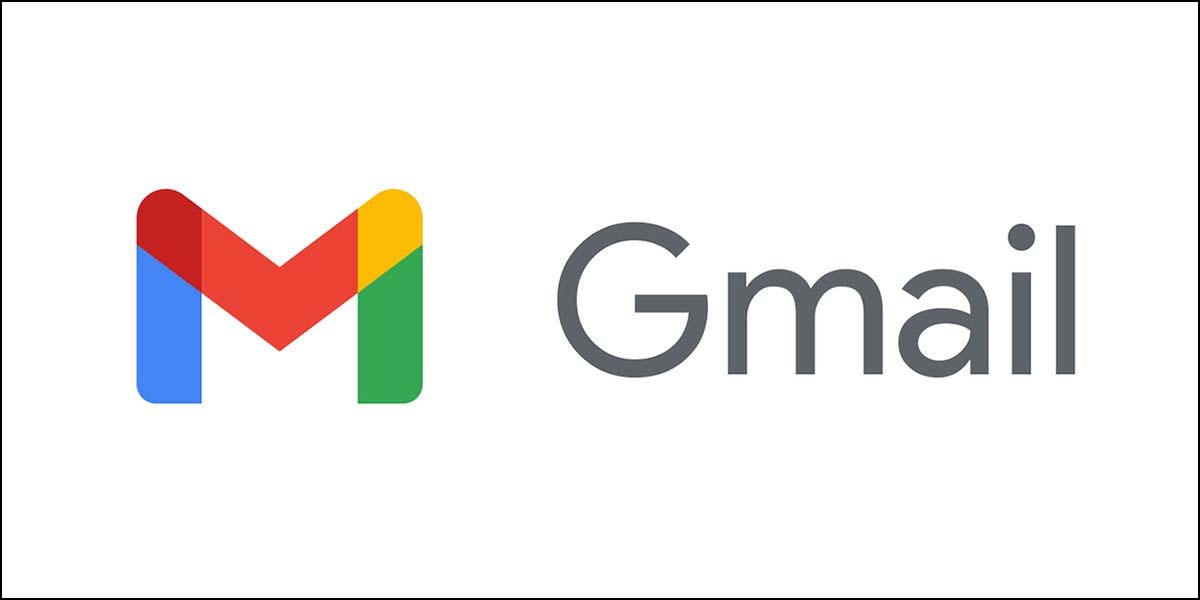
Humbly Request To All Visitors!
If you found above both downloading link expired or broken then please must inform admin by fill this Contact Us! Form


