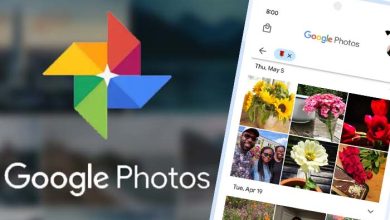How To Protect Your Bank Account From Hackers By Enabling lockout for GPay, PhonePe, and Paytm
In Brief
- You can configure your fingerprint or Face ID as a password for the biometric lock.
- Do not click on dubious links to avoid online fraud.
- Installing apps from shady websites puts your device’s security at risk.
By Divya Bhati: In India, incidences of online fraud are significantly increasing. Scammers are experimenting with various methods to deceive people and take their money. One such ruse is to call a person and request that they click on a link or download an app in order to access their mobile device. Once the fraudsters have remote access to the victim’s phone, they can transfer funds from the victim’s bank account to their own via mobile banking apps like UPI. Even a Delhi police officer recently lost over Rs 2 lakh after downloading an app that allegedly allowed the con artists remote access to his smartphone.
It is usually advised not to give personal information with strangers or click on dubious links in order to avoid falling victim to such scams. Nevertheless, even when consumers heed safety advice, they occasionally nevertheless fall for these scams. Here is a safety method to stop scammers from accessing your UPI ID if you are concerned about maybe falling into such a trap and unintentionally granting remote access to your phone to scammers.
In UPI apps, enable biometric authentication.
It is always advised to set up two-step authentication to protect your UPI ID. Scammers can, however, even hijack the SMS app to get OTPs. To open apps like GPay, PhonePe, or Paytm, you can therefore enable biometric authentication. The built-in security measures of the phone can be used to add an additional layer of security. You will be required to validate your identity by displaying your face or giving your fingerprint each time you attempt to launch the UPI app. This further protects your UPI ID by preventing scammers from remotely accessing your device from opening these apps.
How to turn on biometric lock on GPay
- Open the Google Pay app.
- Tap the top-right corner where your profile picture is located.
- Tap Settings.
- Tap Privacy & security.
- Tap Security.
- Tap Use screen lock.
- You will be asked to set up a screen lock if you don’t already have one.
- After configuring a screen lock, select Use fingerprint.
- In order to scan your fingerprint, adhere to the on-screen instructions.
- Tap Continue after your fingerprint has been read.
- Tap Turn to activate the biometric lock.
How to enable PhonePe’s biometric lock
- Open the PhonePe app.
- In the top right corner of the screen, tap on your profile image.
- Scroll down and tap on Security.
- Tap on Screen Lock.
- Tap on Enable Screen Lock.
- Choose the biometric technique that you like.
- Tap on Set.
How to enable Paytm’s biometric lock
- Open the Paytm app.
- In the top right corner of the screen, tap the profile symbol.
- Tap on Security.
- Tap on Biometric Lock.
- Tap on Enable.
- Use the instructions on the screen to scan your face or fingerprints.
You will need to use your fingerprint or face scan to unlock the Paytm app each time you access it after you’ve enabled the biometric lock in your favourite mobile payment app. This will assist in preventing unauthorised access to your account and transactions.
Humbly Request To All Visitors!
If you found above both downloading link expired or broken then please must inform admin by fill this Contact Us! Form